As you browse the web, browsers can remember lots of information such as the website you have visited, files you have downloaded and other more, such information are called browsing history. Most of the web browsers stores information on their browsing history, if you are using public computer or a shared computer and want to delete browsing history from computer, can do it with different methods. Here I have explained different methods for deleting browsing history from different browsers
.
Deleting Browsing History From Control Panel
1. Go to control panel from start button. If you are viewed by category option, Click on Network and Internet option.
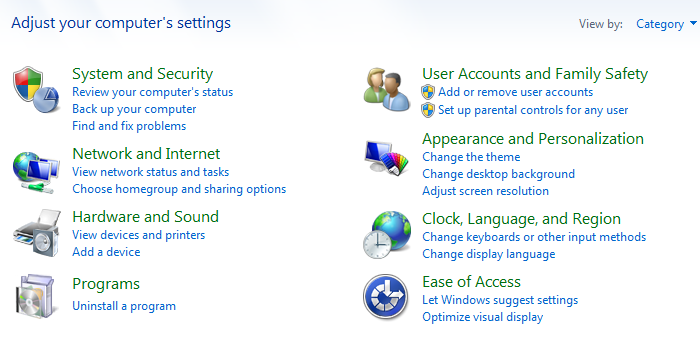
OR, On the view by icon option, click on 'Internet Options'. On the browsing history of general tab, click on Delete button.
Check mark on the options for which you want to delete and click on delete button.
Deleting Browsing History From Chrome Browser
1. Click on 'Customize and control Google Chrome' icon on the top right corner and click on History option.
2. Click on 'Clear browsing data...' button.
3. On the new window check the options and click on 'Clear browsing data...' button.
Deleting Browsing History From Mozilla Firefox
1. Click on Firefox button on top left corner, mouse over on 'History' option and click on 'Clear recent history'.
2. Select the time range to clear and click on 'Clear Now' button.
Deleting Browsing History From Internet Explorer
1. On the Tools options, click on Internet Options.
2. On the browsing history of general tab, click on Delete button. On the new window, check mark on the options for which you want to delete and click on delete button as given above.
















